Asset Split
To split an existing asset into two or more assets, follow steps as below:
Select Asset
- Select the asset to be split using one of the methods shown below.
- Either type in the Asset Identifier (if known) in the Search field and press the Enter key.
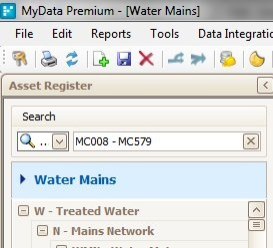
or select the asset from the navigation window,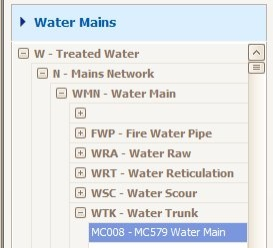
or use the Advanced Search Tool.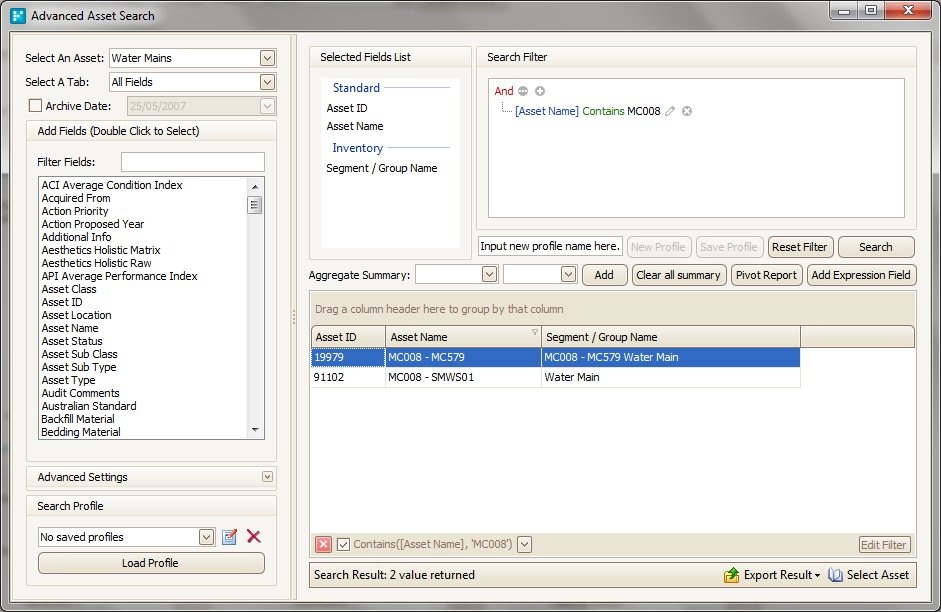
Split the Record
- From the Edit menu, select Split Record,
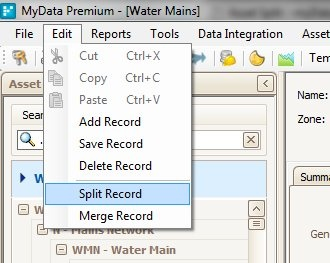
or alternatively click the Split Record icon.Split Current Asset Record Information
- In the Split Asset window, select Effective Date and then click Add.
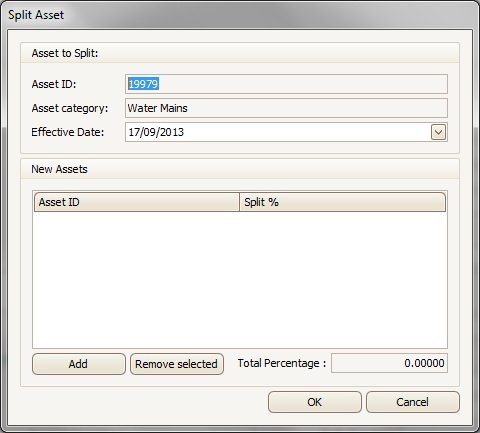
- Populate the new asset ID as shown below and click Add.
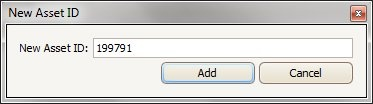
- Repeat the same procedure to split the current asset record, as many times as desired.
Note: - An asset should be split into a minimum of two new assets.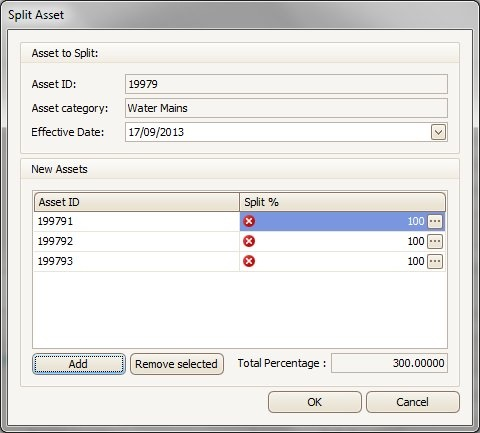
- Once all assets involved in the split are entered, allocate a percentage to each split asset.
Select the first asset and click the Ellipsis icon (the 3 dots) to the right.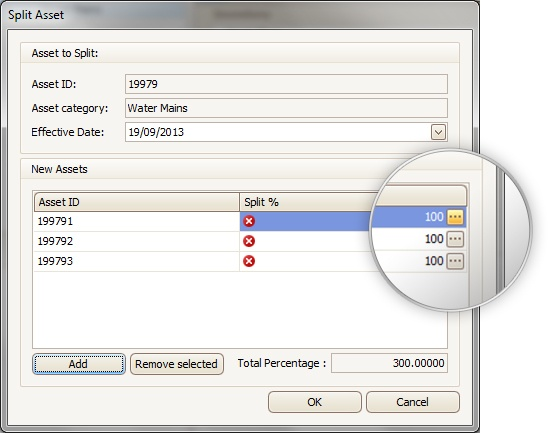
- Enter the length of the split asset in the lower half of the Asset Split Detail View window and click Save.
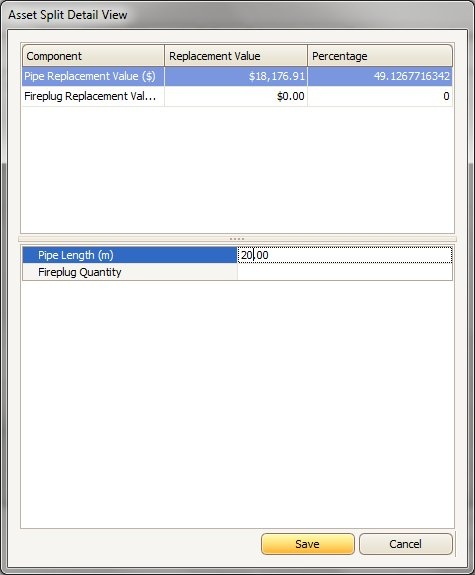
*Note the system calculates the percentage of the split. - Repeat the process for each asset in the split. The total percentage must equal the length of the asset before it was split (i.e.100%).
- Once complete click OK and wait for the process to finish.
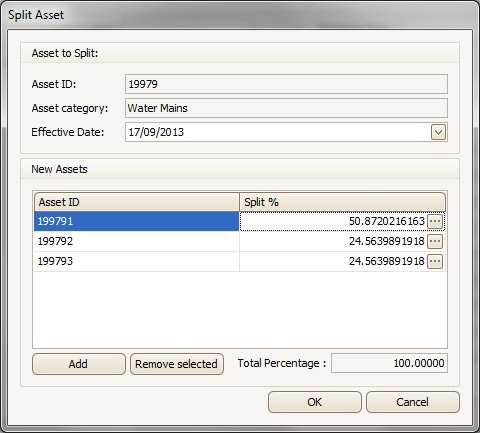
- Update the Audit Trail dialog box and click OK.
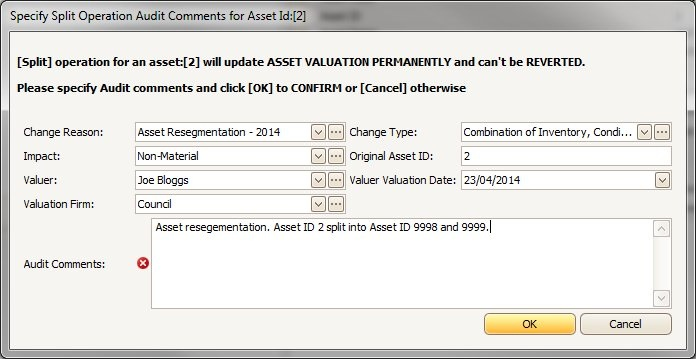
- Click OK and restart the application to ensure changes have taken effect.
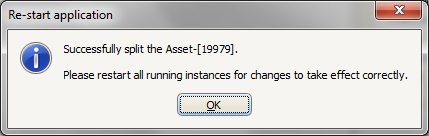
Records Created
- As seen below, the current asset no longer exists. Instead there are three new identical records created.
The original asset is automatically disposed and three new records are created.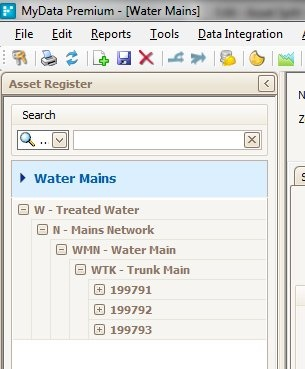
Parameters
-
Alter the parameters as required:
- Dimensions (Diameter, Width)
- Inventory data (Asset Class, Type)
- Condition data
- Financial data (URR, Useful Life)
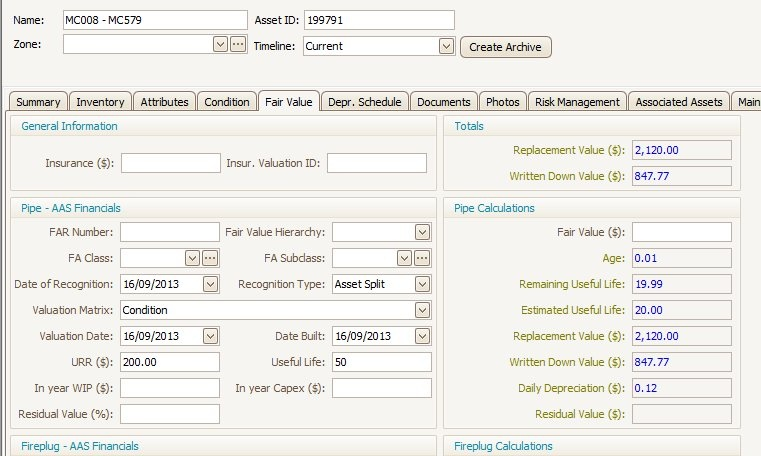
- New segment names and photos have been allocated for additional detail.
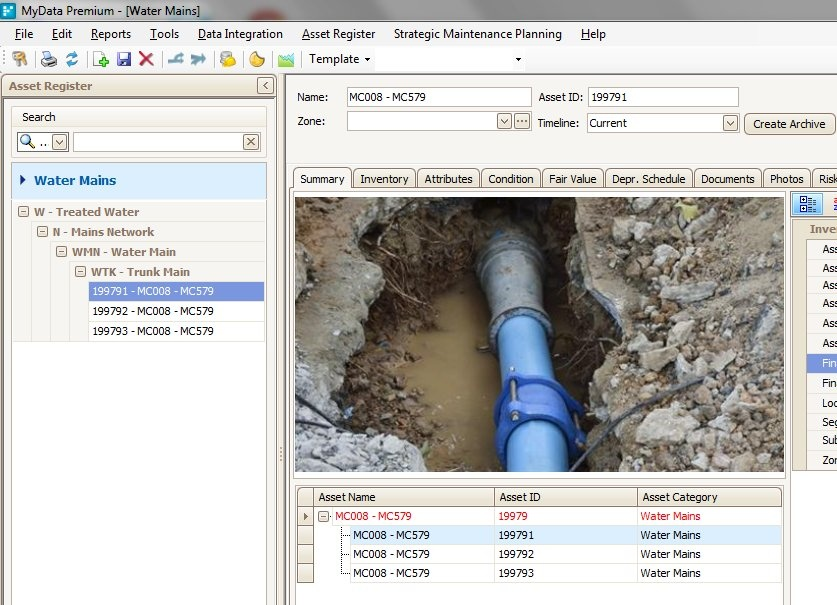
- Save any changes.
